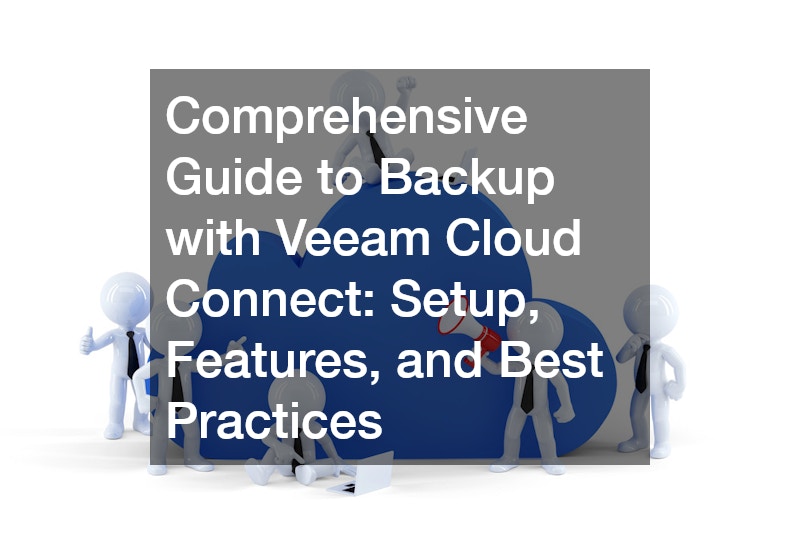Comprehensive Guide to Backup with Veeam Cloud Connect Setup, Features, and Best Practices
In the realm of data protection, ensuring the availability and security of critical information is paramount. With the increasing reliance on digital data, having a robust backup solution is crucial. One effective way to safeguard your data is through Backup Veeam Cloud Connect, a feature that enables secure offsite backup and replication. This comprehensive guide will walk you through the setup, features, and best practices associated with Backup Veeam Cloud Connect to ensure your data is protected and easily recoverable.
What is Backup Veeam Cloud Connect? Backup Veeam Cloud Connect is a service provided by Veeam that allows businesses to back up their data to an offsite location, specifically to one of Veeam’s cloud and service provider partner data centers. This solution not only provides an additional layer of data protection but also offers disaster recovery as a service (DRaaS), enabling you to replicate and failover your data in case of a major site outage. The primary benefits of using Backup Veeam Cloud Connect include enhanced data security, reduced risk of data loss, and improved recovery options.
Setting Up Backup Veeam Cloud Connect Setting up Backup Veeam Cloud Connect is a straightforward process. Follow these steps to configure your backup solution:
Access Backup Infrastructure: Begin by navigating to the backup infrastructure section in your Veeam console. Here, locate the Service Provider tab on the left-hand side of the interface.
Add Service Provider: Click & Add Provider in the ribbon bar or right-click in the open area to add a service provider. If you already have a provider added, select Properties; to modify the settings.
Configure Provider Details: Enter the IP address or DNS name and the specified port number provided by your service provider. Depending on the level of service you have subscribed to, you may choose to allow the provider to manage your deployment, which is known as backup as a service (BaaS). If you prefer to retain full management rights, do not enable this option.
Verify Connection: Click “Next” to reach out to the service provider’s data center. The system will verify the SSL certificate and prompt you for credentials provided by the service provider. Enter your username and password, and hit “Apply” to establish the connection.
Select Services: After establishing the connection, you’ll see the services you’ve subscribed to. If you have opted for Backup Veeam Cloud Connect, you’ll find the backup storage details, including repository name, capacity, and any acceleration options.
Configure Backup Repository: Once the setup is complete, go to the backup repositories section. You will now see a new repository labeled “Cloud Connect Off-Site.” This repository will be your destination for storing backup data.
Create Backup Copy Job: It is important to create a backup copy job to send data to the repository. This job should be set to check for new restore points at specified intervals rather than a set schedule. For instance, if you set it to check every 24 hours, the job will look for new restore points daily.
Define Backup Source and Target: Select the VM or data to be backed up and specify the target cloud repository. Adjust retention settings, including simple and GFS (grandfather-father-son) policies, based on your needs.
Set Scheduling Options: Configure the job scheduled to run during off-peak hours to avoid bandwidth congestion. You can block certain times or leave it set to continuous.
Monitor and Manage: After setup, monitor the backup job to ensure it is running smoothly. Use the Veeam console to manage and review backup statuses and performance.
Features of Backup Veeam Cloud Connect Backup Veeam Cloud Connect offers several key features that enhance its utility:
Offsite Storage: By storing backups in a remote data center, Backup Veeam Cloud Connect ensures that your data is protected from local disasters or outages. Disaster Recovery as a Service (DRaaS): This feature allows for data replication and failover, providing a robust solution for business continuity. Scalability: The solution is designed to scale with your business needs, offering flexible storage options and capacity adjustments. Integrated Management: The Veeam console provides a unified interface for managing backups, including both local and cloud-based repositories. Secure Data Transfer: Data is encrypted during transfer and at rest, ensuring that your backup data remains secure. Best Practices for Using Backup Veeam Cloud Connect To maximize the effectiveness of Backup Veeam Cloud Connect, consider the following best practices:
Regularly Test Backups: Periodically test your backups to ensure that they are functioning correctly and that data can be restored as needed. Monitor Backup Performance: Use Veeam’s monitoring tools to track the performance of your backup jobs and address any issues promptly. Optimize Retention Policies: Adjust retention settings based on your business requirements to manage storage costs effectively while ensuring compliance with data retention policies. Leverage Acceleration Options: If available, use built-in data acceleration features to improve backup and replication speeds. Review Security Measures: Regularly review and update your security settings to protect against emerging threats and vulnerabilities. Conclusion Backup Veeam Cloud Connect provides a robust and scalable solution for protecting your critical data through offsite backups and disaster recovery services. By following the setup instructions, understanding the key features, and adhering to best practices, you can ensure that your data is well-protected and that your business is prepared for any unforeseen events. Implementing Backup Veeam Cloud Connect effectively will enhance your data security, improve recovery options, and contribute to the overall resilience of your IT infrastructure.
.